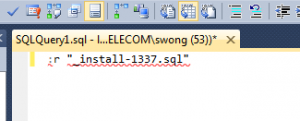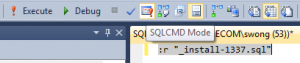I normally run sqlcmd commands on the command line. However, there are others in my team who run them inside SQL Server Management Studio (SSMS). Therefore I have to make sure my scripts run within SSMS as well.
By default, SSMS doesn’t understand sqlcmd commands.
To use the Database Engine Query Editor to write or edit SQLCMD scripts, you must enable the SQLCMD scripting mode. By default, SQLCMD mode is not enabled in the Query Editor. You can enable scripting mode by clicking the SQLCMD Mode icon in the toolbar or by selecting SQLCMD Mode from the Query menu.
To use SSMS to write or edit sqlcmd scripts, sqlcmd scripting mode must be enabled before script execution.
However, the sqlcmd mode icon is not on the toolbar in SSMS 2012 by default. To drop the icon onto the toolbar,
- Open the menu Tools -> Customize -> Command, choose the SQL editor toolbar.
- Then under ‘Query Options’, click the ‘Add Command…’ button.
- Select ‘Query’ in Categories, and choose ‘SQLCMD Mode’ in the commands.
Now when you have the query window highlighted, you should be able to toggle SQLCMD mode, before running execute.